Yes, it was a lot of money to spend – nearly as much as I spent on the custom-built, high-powered desktop PC it’s connected to – and, realistically, it was a total waste of money, because, seriously, this is the sort of thing that successful, professional artists would think more than twice about splurging on, so a semi-talented amateur like myself has no business spending that kind of money on something that, ultimately, is probably just going to frustrate me because having all of that creative power at my fingertips can’t make up for the limitations of my talent and skill, and it will never, ever (ever) pay for itself.
Hell, the last one, which was $800 cheaper than this one, never managed to pay for itself.
So, yes. It was a waste.
But it’s a beautiful waste that did at least provide me with one shining moment of joy as I removed it from its packaging, laid my eyes on it, and heard Etta James in my head singing, “My lonely days are over and life is like a song.”
Of course, somewhat later, I heard MC Chris – as Sir Loin (formerly MC Pee Pants) – saying, “I can’t fill the hole in my life with things,” but still, as I placed it on my kitchen table and stepped back to admire it, I did my customary dorky clap/giggle combo.
 |
| I also giggled because I thought, "That things huge," and then thought, "That's what she said." I'm twelve. |
In fact, I was really hoping that it would be one of those days, as I was going to be in a virtual training for the first three days of the following week, which meant working from home – my cubicle isn’t exactly the ideal distraction-free environment – which meant that I didn’t have to get up as early, which, in turn, meant that I could stay up later on Monday and Tuesday, giving me more time to get it set up and to start using it.
However, every time I checked on the status of my order at the Wacom store it only showed it as “submitted” and said that there was no tracking number available. Finally, on Tuesday, I got an e-mail from UPS telling me that it had shipped and would arrive on Wednesday.
Class wrapped up early on Wednesday, so I would have had a few more hours to get it set up, but it didn’t actually arrive until the early evening.
I had just enough time to get it set up before I had to start preparing for bed, and I really didn’t get to use it all because I immediately ran into a problem.
The Cintiq has a resolution of 2,560x1,440, which is a resolution that the aging graphics card in my PC could support…but not with the connection options available. That resolution requires a DVI-I Dual-Link connection. The Cintiq only supports Displayport or HDMI, and when connected via HDMI (of the two types that was the only one available on my card), it was limited to 1,920x1,080, which left a lot of dead space on the edges, and was a complete waste of the Cintiq’s potential.
So a new graphics card was required, which was fine, as I’d been thinking about getting a new one anyway, but I didn’t have time to run out and buy one and install it. So that had to wait until the next day.
 |
| Set up with its siblings, a 29" ultra-widescreen monitor and a 24" monitor. |
Once that was accomplished, I ran into my first problem with it. When I’d connected it via HDMI the night before, I’d gone though the calibration, which determines where the actual point on the screen is in relation to the tip of the pen. At the native resolution, the calibration was way off. I attempted to re-calibrate it, using the Tablet PC settings in Windows itself, and via the Wacom software, but neither would let me actually calibrate. The Tablet PC calibration tool would show me the crosshairs, but would completely ignore my taps. The Wacom tool wouldn’t even give me the crosshairs.
Neither tool gave me the option to reset to the default. So I uninstalled the Wacom software, which reset the calibration to the default, and then reinstalled it. I’m still unable to perform the calibration, which is annoying, because seriously, shit should work, but not really a major issue, as the default is actually pretty good, and probably better than what I would be able to manage if I did my own calibration anyway.
Once all of that was taken care of, and I had some time to start playing around with it, and here’s what I’ve noted so far.
Pressure Sensitivity and Palm Rejection
I found that while 2,048 levels of pressure sensitivity – compared to the 1,024 of the old Cintiq, and the 256 of my Surface Pro 3* – is probably around 2,044 levels more than I’m capable of using consistently, it’s also pretty amazing, and does make lines of incredibly varying thickness (theoretically) possible.
That my Frankenstein hands are physically incapable of much in the way of subtle gradations of pressure should in no way take away from the Cintiq’s capabilities in this regard. The thing is amazing.
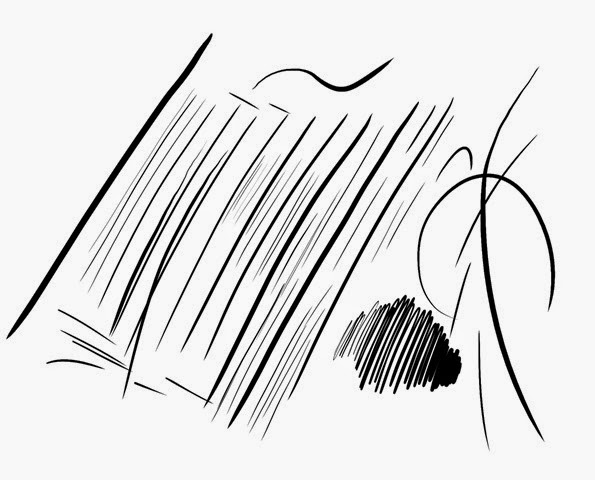 |
| Some random strokes demonstrating the 27QHD's capabilities and Jon's limitations. |
Given that, unlike the Cintiq it’s replacing, the 27QHD also features multi-point capacitive touch, palm rejection, that is, ignoring errant touches from your palm while the pen is in use, is essential, and this is another area in which the 27QHD excels. If anything, it sometimes works a little too well, ignoring my attempts to use my fingers to pinch-zoom or rotate the canvas if I try doing so with the same hand that’s holding the pen if the pen is still too close to the screen, even though the tip is pointed away from it. That minor annoyance aside – really I just have to modify my workflow – it’s pretty impressive, especially compared to my Surface Pro 2, which also uses a Wacom digitizer and would periodically accept touch input even while the pen was in use, leading to some random smudges, or closed tool panel or window.
Of course, the palm rejection does get by with a little help from its friends, as Photoshop ignores all touch other than actual gestures (rotate, pinch to zoom) in the active drawing area by default. At least I assume it’s the default; that’s how it’s been since they’ve updated to the touch-friendly version, and if it’s a setting, I don’t know how to get to it.
Mischief, a nice, lightweight drawing program that I like a lot, takes it to an extreme. Not only does it ignore any and all touch beyond actual gestures, whenever it’s not minimized it disables all other touch, period. That is, I can’t actually interact with Windows itself via touch while using Mischief until I minimize the program to the taskbar. Given that I’ve never observed this behavior on the SP2 or SP3, I’m assuming this is some sort of bug.
Manga Studio, however, does not reject errant touches, and I find that I have to be munch more careful that that pen is always active when I’m drawing, otherwise I end up with random strokes appearing on the canvas, or I’ll end up closing a tool palette or changing the active layer.
I should also mention that there is little or no lag; strokes on the screen flow pretty smoothly as I move, and feel very natural and fluid, even in Photoshop, where there had been considerable lag with my previous Cintiq.
ExpressKey Remote
My old Cintiq had a set of “ExpressKeys” on either side, which performed various functions and were customizable. For example, there was a long, thin strip that would zoom a drawing in and out, an undo button, and so on. Later iterations of the Cintiq, such as the 22 and 24-inch versions, further enhanced the functionality of these keys.
The 27QHD, however, removes the keys from the Cintiq itself and places them on a small, separate device, the Express Key Remote.
Being a separate device allows for greater flexibility, and not having the ExpressKeys on the Cintiq itself makes for a sleeker appearance. Additionally, on the old Cintiq, I had to disable the ExpressKeys on the right side, as I kept bumping them with my elbow and unexpectedly zooming in or undoing my last stroke.
However, the base of the Remote is magnetic, so you can place on the Cintiq’s bezel for easy, familiar access.
I’m still getting used to the Remote, as it has a lot more functionality than what had been available on my old Cintiq, and I have difficulty remembering which button does what. Additionally, because it runs on a rechargeable battery – it charges via USB and can be plugged into one of the available ports on the Cintiq itself to do so – after a certain period of inactivity it shuts itself off, so when I get distracted while drawing and then return to the 27QHD later, I often find that I’m pushing a button and nothing is happening.
The Major Complaints
As mentioned, the fact that I can’t get the calibration to work is annoying, even though I’m terrible at calibrating screens anyway. Shit should work.
I’ve been using Wacom products since 2001, though originally I was limited to the non-display tablets, such as you find in their Intuous line of products, and in all that time one thing has remained consistent: sometimes the driver just craps out and stops working.
I’ll be in the middle of drawing something and then bring the pen down to add another stroke and…nothing. I might as well be trying to draw on my TV. Going into Control Panel and launching the Wacom software results in an error message claiming that the driver isn’t installed. Typically, the functionality can be restored by going into Task Manager and stopping/re-starting the Wacom Service, but that generally only works temporarily, and at some point the only option left is to reboot.
Fortunately, it’s not a frequent problem, but the unpredictable nature of it makes it a major annoyance, especially given the expense of the device. Again, shit should work.
My final complaint is kind of nit-picky, I suppose, but it concerns the bundled third-party software. As the registered owner of a nearly $3,000 device, I received a special offer for free software that can unleash the power of my Cintiq. By which I mean either free trials of software, or free versions of software (such as Autodesk Sketchbook Express) that are free for anyone, regardless of whether they’ve given a single cent to Wacom. Sure, there’s also a bit of a discount on some of the full versions, but it’s still an extremely weak offer.
The Results
Time and ambition constraints have meant that I haven’t spent a whole lot of time actually using the 27QHD beyond simply attempting to get the hang of it and figuring out how to adapt my workflow to make efficient use of its capabilities, but I did do this quick picture of Bettie Page as part of a shakedown run.

Wrap Up
Ultimately, no expensive new piece of technology, except maybe some futuristic cybernetic implants and prosthetics that don’t exist yet, is going to make me a better artist, and it wasn’t my expectation that the 27QHD would do that. It will, once I get more accustomed to it, make me more efficient in a lot of ways, and the higher resolution and pressure sensitivity will likely have some impact on the overall appearance of my finished work, though, and while that hit to my wallet still stings a little, if nothing else I’ll always have that moment when I stood back and admired its beauty.
*Oh, yeah. I bought a Surface Pro 3 on Black Friday. That will be the subject of its own post.
No comments:
Post a Comment